-
Products
Exceptional production line
Security check
TIME ATTENDANCE DEVICES
Smart locks
ACCESS control
Video surveillance
Gate and entrance control
Intercom
Software
POS System
Recently viewed products
You do not have products with close up.
- Home
- Products
Exceptional production line
TIME ATTENDANCE DEVICES
ACCESS control
entrance control
Software
Security inspection
Smart lock
Video surveillance
Intercom
POS System
- Latest news
- Events
- Support
- Solutions
- Career
- About Us
- Contact us
- Home
- Page
Support
Support services from ZKTeaco
Frequently asked questions
Answers to the most frequently asked questions from our customers
Courses and downloads
Training on ways to use our solutions and devices
Solutions and services
The solutions provided by ZKTeco and their details
Contact call us Lorem Ipsum is a virtual model that is placed in the designs to show the client to imagine the way of laying
“ZKTECO CO.، LTD.
(ZKTeco) (301330: CN Shenzhen Stock Exchange) is a world-renowned enterprise that specializes in leading biometric recognition technologies, providing products and solutions for smart portal management, smart identity authentication and smart office. ZKTeco offers services on all fronts for public service, at the enterprise level and for personal users “. Instead of your old profile.